An internet browser may seem like a simple thing; however, considering that nearly everyone uses a browser daily, it is important that you get one that matches your workflow.
Think of different browsers having different personalities. Depending on your personality will dictate what sort of browser you end up using. Over the years I have used Chrome, Firefox, Opera, Edge and Vivaldi. Each having there pros and cons. As I chose to move into the Google Ecosystem, I knew I wanted to stick with a Chromium browser.
Because I use a lot of apps too, having them all on the bottom of my toolbar, when they are too many, it gets messy. I could open the apps in a separate browser tab – but too many and I would have the same issue as before.
Enter my new sidekick, or specifically, Sidekick.
I originally came across Sidekick through a medium article by Andy Sporring. What peaked my interest was that he called it a browser for creatives. What really appeals to me is the sidebar. The fact that I can have all the websites I use regularly all on the side but function in the same way that the apps do on my phone is fantastic. I am not just referring to it from a productivity level, but also accessibility. As I only type with one hand, I have to navigate the keyboard differently. Having the apps on the left hand side, which happens to be my dominant side, and them all linked to shortcuts is invaluable for reducing RSI (Repetitive Strain Injury).
Opening any of the sidebar apps is done just by pressing Alt + 1–9. When it comes to the the tabs that I have open at the top, I can press Ctrl + Tab which will allow me to cycle through them. This actually includes the apps on the sidebar too, though only recently opened ones.
I am not sure whether I will use the workspaces; however, I will create different sessions. The main difference is that with a new workspace you get a clean slate to work from, whereas in spaces — you still have the same sidebar apps for every space.
I am intrigued to try out the split view — as because I research and write a lot, I take a lot of notes. With splitting I can have the notes on one side, with the source right next to it. Even though this is not available on iPad yet — I can still get the same effect by just using different apps and splitting the screen view.
There is a free version that has some limitations on it. New users get a 1 month free trial of the pro features and then you have to pay.
Once my free trial of Pro is up I will be paying for the browser — which some of you may ask why? There are heaps of browsers out there that are free. While a lot of popular browsers are free — Sidekick offers a bit more that will fundamentally change the way I work and use my computer. For that, I am willing to pay.
However…
Sidekick also offers an incentive to users.
Get 20 people to sign up using your URL code and you get the browser free forever. If you get 5 people, you get one month free, 10 people for 6 months.
So, I guess I am asking you people a favor… If this sounds like a browser that you may enjoy, or even just want to install and sign up for a trial. I would be ever so grateful if you use my url*.
Sidenote: It was funny that only a few weeks ago I had seen Francesco’s Arc Browser early access review — aside from a few things, it has the exact same features. Sidekick makes privacy a main focus.
*This is an affiliate link
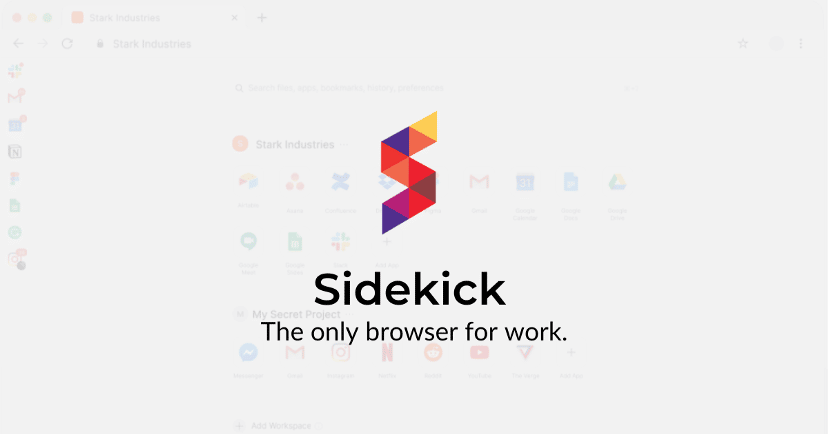
Leave a Reply