I have been a big fan of password managers for years. When I first found out about them I started with Lastpass. That suited me for quite a few years when I wouldn’t consider myself to be security aware (as I am now). I kept a lot of the passwords I had the same, even if I used them for multiple accounts.
Then I got a bit wiser and moved to Nordpass – now they are a fantastic company and suited me well, until recently. I have needed to save a few more things, other than just straight passwords, and to be honest – sometimes browser extension wouldn’t work well.
So after a bit of searching and watching reviews, I decided to go with 1Password.
The funny thing is I vaguely remember trying 1Password, but it not working for me right at the beginning of my journey – which led me to go with Lastpass.
My main reason for moving to 1Password is the items that they offer storing in the account.

One of the main differences is that you can take pictures of your ID and store them in there.
The main things that I can now store in 1Password, apart from login details and the obvious:
- my medical records
- computer licenses
- memberships
1Password and Nordpass have a lot in common – but there are some features that are different, 1Password allows us to have travel mode on vaults.
Travel Mode removes vaults from your computers and mobile devices, except those you mark as safe for travel.
1Password
Setting Up
This is how I am currently setting up my vault, things are always in flux – but this is how I have stored the different vaults in my accounts. Think of vaults as folders within your account.
Vaults include:
- Personal (this is the default standard one that cannot be deleted – I wish it could be renamed though)
- Computer Licenses
- Library Memberships
- My Content
- NDIS
- Productivity
- Social Media
- Streaming Services
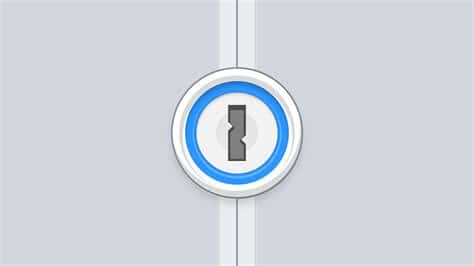
Leave a Reply